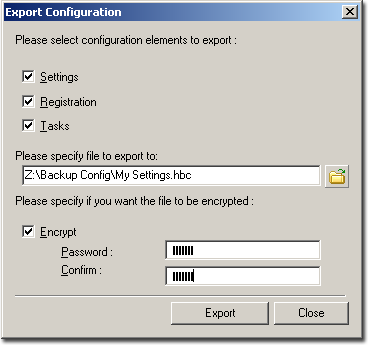Configuration
Handy Backup allows importing and exporting configuration, including settings, tasks and registration information.
Import
To import Handy Backup configuration, follow these steps:
- On the File menu, point to Configuration, and then click Importà
- Type a path or browse for the Handy Backup configuration file.
- If the configuration file was encrypted during exporting, check Decrypt and type the password.
- Click Import. The Configuration Elements dialog will be displayed.
- Select configuration elements to be imported, and then click OK.
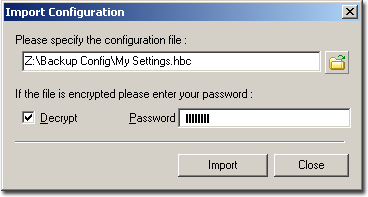
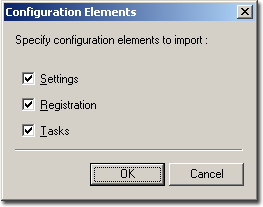
Export
To export Handy Backup configuration, follow these steps:
- On the File menu, point to Configuration, and then click Exportà
- Select configuration elements to be exported.
- Enter or browse a path and a name for the configuration file.
- Check Encrypt to encrypt the configuration file. Type the encryption password and password confirmation in the fields below.
- Click Export.